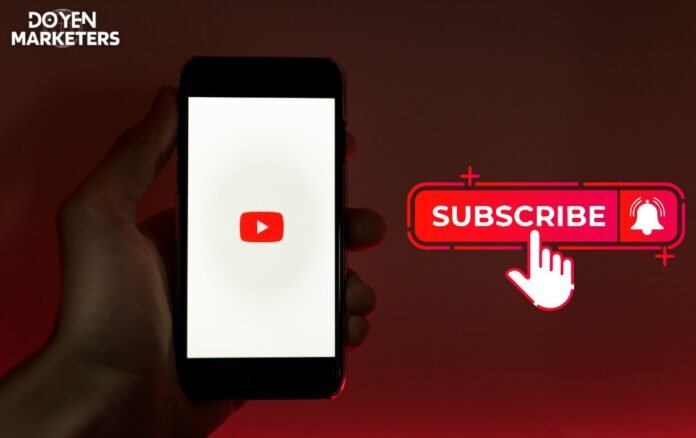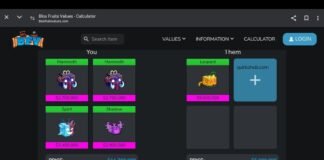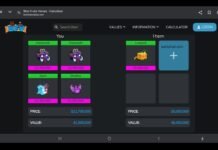If you’re a content creator on YouTube, you know how important it is to keep track of your subscribers. Knowing who has subscribed to your channel can help you understand your audience and create content that resonates with them.
However, YouTube doesn’t make it easy to see who has subscribed to your channel. In this article, we’ll show you how to see who subscribed to you on YouTube.
First, it’s important to note that YouTube doesn’t provide a direct way to see who has subscribed to your channel. However, there are a few workarounds that can help you get the information you need.
One option is to use a third-party tool that can analyze your YouTube channel and provide you with a list of your subscribers. Another option is to manually check your list of subscribers by going through your YouTube Studio dashboard.
We’ll cover both of these methods in more detail in the sections below.
How to See Who Subscribed to You on YouTube
Table of Contents
- 1 How to See Who Subscribed to You on YouTube
- 2 Accessing Subscriber Information
- 3 Analyzing Your Audience
- 4 Improving Subscriber Visibility
- 5 Leveraging Subscriber Data
- 6 Frequently Asked Questions
- 6.1 How do I check my recent subscribers on YouTube?
- 6.2 What steps are needed to view my YouTube subscriber list in YouTube Studio?
- 6.3 Can I see my YouTube subscribers on my iPhone, and if so, how?
- 6.4 Is it possible to determine the date when someone subscribed to my YouTube channel?
- 6.5 Why are some of my YouTube subscribers not visible?
- 6.6 Where can I find the total count of my YouTube subscribers?
If you’re curious to know who subscribed to your YouTube channel, you can easily find out by following these simple steps:
- Log in to your YouTube account and click on your profile picture in the top right corner of the screen.
- Click on “YouTube Studio” from the dropdown menu.
- From the left-hand menu, click on “Analytics.”
- Scroll down to the “Subscribers” section and click on “See More.”
- Here you will see a list of your subscribers, including their profile pictures and usernames.
You can also view a list of your most recent subscribers by clicking on the “Recent Subscribers” tab. This will show you the last 100 people who subscribed to your channel.
It’s important to note that you can only see the usernames of your subscribers, not their email addresses or any other personal information. Additionally, if someone has chosen to keep their subscriptions private, you won’t be able to see them on your list.
Accessing Subscriber Information
If you’re a content creator on YouTube, it’s important to know who your subscribers are. This information can help you tailor your content to your audience and engage with them more effectively. Here’s how to access your subscriber information on YouTube.
YouTube Studio is the hub for all your channel management needs. To access your subscriber information, start by logging into your YouTube account and navigating to YouTube Studio. Once you’re there, click on the “Analytics” tab in the left-hand menu.
From there, you’ll see a variety of analytics options, including information about your subscribers. Click on the “Subscribers” tab to see a breakdown of your subscribers by date, location, and more.
Using the Subscribers List
Another way to access your subscriber information is through the Subscribers List. To get there, go to your YouTube channel and click on the “Subscribers” tab. This will take you to a list of all your subscribers.
From here, you can see their username, profile picture, and subscription date. You can also sort the list by different criteria, such as most recent subscribers or subscribers with public profiles.
Keep in mind that you can only see subscriber information for users who have made their subscriptions public. If a user has chosen to keep their subscriptions private, you won’t be able to see them on your Subscribers List.
Analyzing Your Audience
Understanding who your subscribers are and how they engage with your content is crucial in growing your YouTube channel. By analyzing your audience, you can tailor your content to better suit their interests and preferences, which can lead to increased engagement and more subscribers. In this section, we’ll explore two key aspects of analyzing your audience: understanding subscriber demographics and engagement and subscriber behavior.
Understanding Subscriber Demographics
One of the most important things to know about your subscribers is their demographics. This includes information such as age, gender, location, and interests.
YouTube provides a wealth of data on your subscribers through its analytics dashboard. To access this information, go to your YouTube Studio and click on the Analytics tab.
From there, you can view a variety of demographic data about your subscribers, including their age range, gender, and geographic location. This information can help you tailor your content to better suit your audience’s interests and preferences.
Engagement and Subscriber Behavior
In addition to understanding your subscribers’ demographics, it’s important to analyze their engagement and behavior. This includes metrics such as watch time, likes and dislikes, comments, and shares.
By analyzing this data, you can gain insights into what types of content your subscribers enjoy and what drives engagement.
YouTube’s analytics dashboard provides a wealth of data on engagement and subscriber behavior. You can view metrics such as watch time, likes and dislikes, comments, and shares for each of your videos. This information can help you identify which videos are performing well and which ones need improvement.

Improving Subscriber Visibility
If you want to know who subscribed to your YouTube channel, there are a few ways to improve your subscriber visibility. This section will cover some strategies to help you see who is subscribed to your YouTube channel.
Encouraging Public Subscriptions
One way to improve your subscriber visibility is to encourage public subscriptions. When someone subscribes to your channel, they can choose to keep their subscription private or make it public.
Encouraging public subscriptions can help you see who is subscribed to your channel.
To encourage public subscriptions, you can remind your viewers to make their subscriptions public. You can also create a video or a post explaining the benefits of making their subscriptions public.
For example, you can explain that it helps you see who is subscribed to your channel and allows you to create content that is tailored to your audience.
Subscriber Notifications and Permissions
Another way to improve your subscriber visibility is to manage your subscriber notifications and permissions.
By default, YouTube sends you an email notification every time someone subscribes to your channel. However, you can also choose to receive a notification in your YouTube Studio dashboard or turn off notifications altogether.
You can also manage your subscriber permissions. By default, subscribers can see your public videos and playlists, but they cannot see your private videos or playlists.
However, you can choose to give your subscribers permission to see your private videos and playlists.
To manage your subscriber notifications and permissions, go to your YouTube Studio dashboard and click on the “Settings” tab. From there, you can customize your notification settings and manage your subscriber permissions.
Leveraging Subscriber Data
As a content creator, understanding your audience is crucial to growing your channel and increasing engagement. YouTube provides a wealth of data about your subscribers that you can leverage to create targeted content and build a community.
Creating Targeted Content
Knowing who your subscribers are and what they are interested in can help you create content that resonates with them.
YouTube Analytics provides valuable information about your audience, including demographics, interests, and watch time. Use this data to identify trends and topics that your subscribers are most interested in and create content that caters to those interests.
You can also use the comments section to get feedback from your subscribers and understand what they want to see more of. Pay attention to the comments and use them to inform your content strategy.
Building Community with Subscribers
Engaging with your subscribers is key to building a strong community on YouTube. Responding to comments, hosting live streams, and creating interactive content are all great ways to foster a sense of community and build relationships with your subscribers.
YouTube also provides tools like Community Posts and YouTube Stories that allow you to share updates and interact with your subscribers in real-time. Use these tools to keep your subscribers engaged and build a loyal following.
Frequently Asked Questions
How do I check my recent subscribers on YouTube?
To check your recent subscribers on YouTube, go to your YouTube Studio dashboard. On the left-hand side, click on “Recent Subscribers” under the “Subscribers” tab. This will show you a list of your most recent subscribers, including their profile picture and subscriber count.
What steps are needed to view my YouTube subscriber list in YouTube Studio?
To view your YouTube subscriber list in YouTube Studio, go to your YouTube Studio dashboard and click on the “Subscribers” tab on the left-hand side. This will show you a list of all your subscribers, including their name, profile picture, and subscriber count. You can also sort your list by date subscribed, subscriber count, and more.
Can I see my YouTube subscribers on my iPhone, and if so, how?
Yes, you can see your YouTube subscribers on your iPhone. Simply download the YouTube Studio app from the App Store, log in to your account, and click on the “Subscribers” tab. This will show you a list of all your subscribers, including their name, profile picture, and subscriber count.
Is it possible to determine the date when someone subscribed to my YouTube channel?
Yes, it is possible to determine the date when someone subscribed to your YouTube channel. Simply go to your YouTube Studio dashboard and click on the “Subscribers” tab on the left-hand side. From there, you can sort your subscriber list by date subscribed to see when each subscriber joined your channel.
Why are some of my YouTube subscribers not visible?
Some of your YouTube subscribers may not be visible due to their privacy settings. If a subscriber has chosen to keep their subscriptions private, their name and profile picture will not be visible in your subscriber list.
Where can I find the total count of my YouTube subscribers?
To find the total count of your YouTube subscribers, go to your YouTube Studio dashboard. Look for the “Subscribers” tab on the left-hand side. This will show you the total count of your subscribers.
It will also show your recent subscribers and a list of all your subscribers.