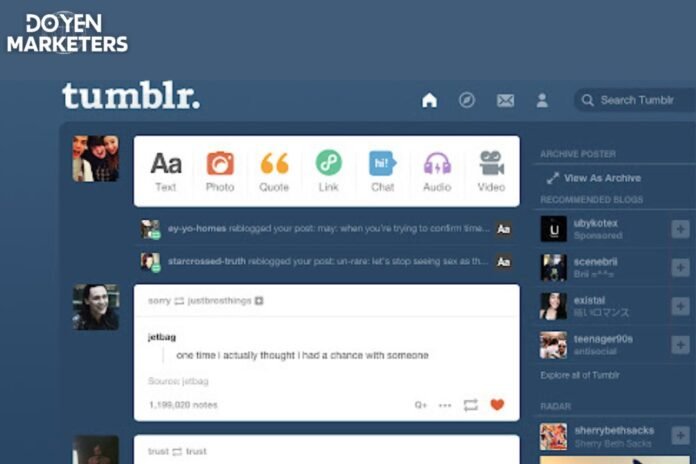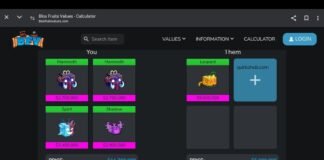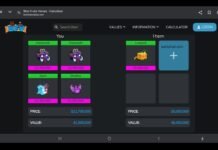If you’re a longtime Tumblr user, you may have noticed some changes to the dashboard in recent years. While these updates were intended to improve the user experience, some users prefer the old Tumblr dashboard and feel that the new version is less intuitive. If you’re one of these users, don’t worry – there are ways to get the old Tumblr dashboard back.
Understanding Tumblr’s Dashboard Before we dive into how to get the old Tumblr dashboard back, let’s take a quick look at what the dashboard is and how it works. The dashboard is essentially the homepage of your Tumblr account, where you can view and interact with posts from the blogs you follow. It’s also where you can create new posts, manage your account settings, and more.
Reasons for Changing Tumblr Dashboard So why did Tumblr change the dashboard in the first place? There were a few reasons. For one, the old dashboard was starting to feel outdated and clunky. Additionally, Tumblr wanted to make the platform more mobile-friendly and improve the overall user experience. While these are certainly admirable goals, some users feel that the new dashboard has sacrificed functionality and ease of use in the process.
Key Takeaways
- The Tumblr dashboard is the homepage of your account, where you can view and interact with posts from blogs you follow.
- Tumblr changed the dashboard to make it more modern and mobile-friendly, but some users prefer the old version for its functionality and ease of use.
- If you want to get the old Tumblr dashboard back, there are a few steps you can take to do so.
Understanding Tumblr’s Dashboard
Table of Contents
- 1 Understanding Tumblr’s Dashboard
- 2 Reasons for Changing Tumblr Dashboard
- 3 Steps to Get Old Tumblr Dashboard Back
- 4 Potential Issues and Solutions
- 5 Conclusion
- 6 Frequently Asked Questions
- 6.1 How can I revert to the old Tumblr dashboard layout?
- 6.2 Is there a way to change my Tumblr dashboard back to the way it used to be?
- 6.3 What tools can I use to customize my Tumblr dashboard?
- 6.4 Are there any Chrome extensions that can help me modify my Tumblr dashboard?
- 6.5 How do I remove the ‘For You’ tab from my Tumblr dashboard?
- 6.6 Can I go back in time on my Tumblr dashboard and view older posts?
If you’re new to Tumblr, the dashboard is the main page where you see all the posts from the blogs you follow. It’s the central hub where you can like, reblog, and share posts with your followers. Understanding how the dashboard works is essential if you want to get the most out of Tumblr.
The dashboard is divided into several sections, each with its own purpose. Here’s a breakdown of what you can expect to see:
The Top Bar
The top bar is where you can access your account settings, notifications, and messages. You can also search for blogs and tags from the top bar.
The Main Feed
The main feed is where you’ll see all the posts from the blogs you follow. You can scroll through the feed to see the latest posts, and you can interact with them by liking, reblogging, or commenting.
The Right Sidebar
The right sidebar contains a few different sections. The first section shows recommended blogs based on your interests. You can follow these blogs by clicking the follow button. The second section shows trending tags, which are popular topics that people are currently posting about. The third section shows sponsored content, which is paid advertising from Tumblr’s partners.
The Left Sidebar
The left sidebar contains links to your own blog, your activity feed, and your messaging inbox. You can also access your blog settings from the left sidebar.
Overall, the dashboard is a powerful tool for discovering new content and connecting with other Tumblr users. By understanding how it works, you can make the most of your Tumblr experience and get the old dashboard back.
Reasons for Changing Tumblr Dashboard
If you are a Tumblr user, you might be wondering why you should change your dashboard. There are a few reasons why you might want to consider making the switch.
Firstly, the new Tumblr dashboard is designed to be more user-friendly and intuitive. It offers a cleaner, more streamlined interface that is easier to navigate. This can make it easier to find the content you are looking for, and can save you time and frustration.
Secondly, the new dashboard offers more customization options than the old one. You can choose from a variety of different themes and layouts, and can even customize the colors and fonts to suit your preferences. This can help you create a more personalized and unique Tumblr experience.
Finally, the new dashboard is more responsive and faster than the old one. This means that it loads more quickly, and is less likely to crash or freeze up. This can be especially important if you use Tumblr frequently, or if you have a slow internet connection.
Overall, there are many good reasons to consider changing your Tumblr dashboard. Whether you are looking for a more user-friendly interface, more customization options, or faster loading times, the new dashboard has something to offer.
Also Read: How Old is Alan from TikTok?
Steps to Get Old Tumblr Dashboard Back
If you’re a Tumblr user who misses the old dashboard, you’ll be happy to know that it’s still possible to get it back. Here are three steps you can take to get the old Tumblr dashboard back:
Locate Tumblr’s Settings
The first step is to locate Tumblr’s settings. Once you are logged in to your account, click on the “Account” icon in the top right corner of the screen. From there, click on the gear icon to access your settings.
Adjust Dashboard Preferences
Once you’re in the settings, scroll down until you see the “Dashboard” section. Here, you can adjust your dashboard preferences to make it look more like the old dashboard. You can choose to show your activity feed, change your dashboard background, and more.
Use Browser Extensions
If you want to take things a step further, you can use browser extensions to get the old Tumblr dashboard back. There are several browser extensions available that can help you achieve this. One popular extension is “Missing e,” which adds a number of features to Tumblr, including the ability to customize your dashboard.
By following these three steps, you can get the old Tumblr dashboard back and enjoy the experience you once had.
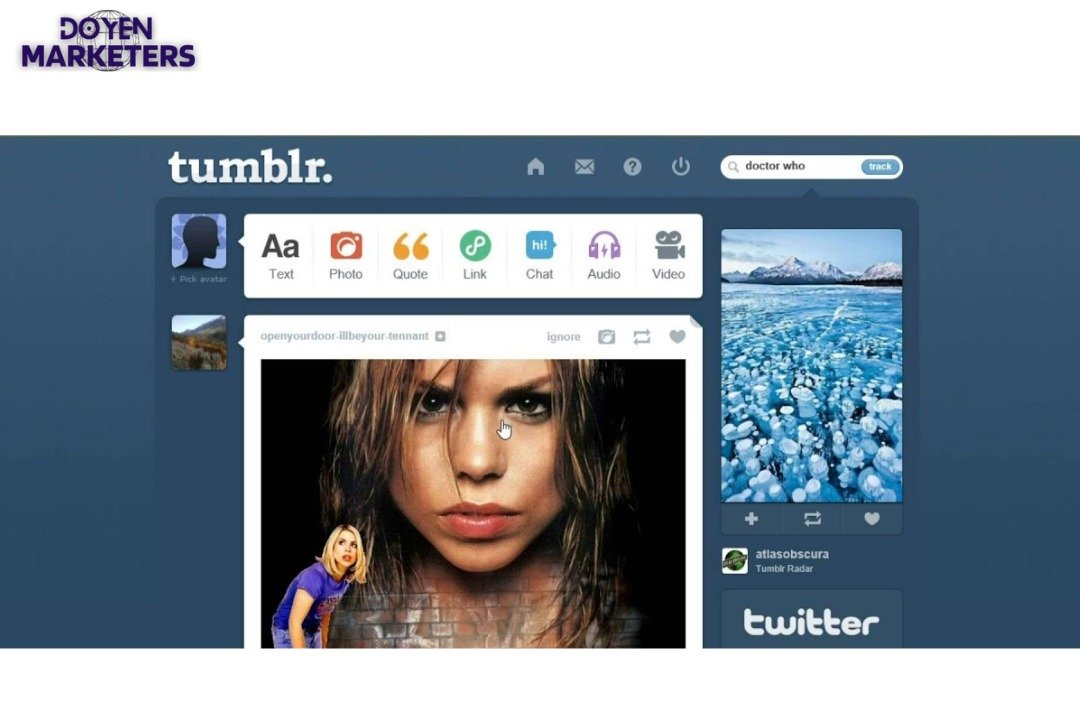
Potential Issues and Solutions
Troubleshooting Browser Extensions
If you’re using a browser extension to restore the old Tumblr dashboard, you may encounter some issues. Here are some potential problems and solutions:
- Extension not working: Try disabling and re-enabling the extension, or reinstalling it altogether. Make sure you’re using the latest version of the extension.
- Extension interfering with Tumblr’s updates: Some extensions may conflict with Tumblr’s updates, causing issues with the dashboard. Try disabling the extension temporarily to see if it resolves the issue.
- Extension causing slow loading times: If your dashboard is taking a long time to load, it may be due to the extension. Try disabling it to see if it improves loading times.
Also Read How Old is Coco from TikTok?
Dealing with Tumblr’s Updates
Tumblr’s updates may cause issues with the old dashboard, but there are some solutions you can try:
- Clear your browser cache: Clearing your browser cache can help resolve issues with the dashboard. Go to your browser settings and clear your cache and cookies.
- Switch to a different browser: If you’re having issues with the dashboard in one browser, try using a different one. Some browsers may handle the old dashboard better than others.
- Contact Tumblr support: If all else fails, contact Tumblr support for assistance. They may be able to help you resolve any issues you’re having with the dashboard.
Remember, using third-party extensions to modify Tumblr’s interface can be risky and may cause issues. Use them at your own risk and always make sure you’re using a reputable extension from a trusted source.
Conclusion
In conclusion, getting the old Tumblr dashboard back is not as difficult as it may seem. By following the simple steps outlined in this article, you can easily switch to the old dashboard and enjoy its features once again.
Remember that Tumblr is constantly updating its platform, and it is possible that the old dashboard may not be available forever. However, for now, you can use this method to switch back and enjoy the classic Tumblr experience.
If you encounter any issues or problems while trying to switch back to the old dashboard, don’t hesitate to reach out to Tumblr’s support team for assistance. They are always available to help you with any questions or concerns you may have.
Overall, the old Tumblr dashboard provides a simpler and more streamlined experience for users who prefer a more classic look and feel. With these steps, you can easily switch back and enjoy all the features that made Tumblr great in the first place.
Also Read How to Hide Followers on TikTok
Frequently Asked Questions
How can I revert to the old Tumblr dashboard layout?
If you want to go back to the old Tumblr dashboard layout, you can use a browser extension called “Old Blue”. This extension will allow you to switch back to the classic dashboard layout.
Is there a way to change my Tumblr dashboard back to the way it used to be?
Yes, you can switch back to the old Tumblr dashboard layout using the “Old Blue” browser extension.
What tools can I use to customize my Tumblr dashboard?
Tumblr offers a few built-in customization options, such as changing your dashboard theme or adding a background image. You can also use browser extensions like “XKit” or “Missing E” to add additional customization options.
Are there any Chrome extensions that can help me modify my Tumblr dashboard?
Yes, there are several Chrome extensions that can help you modify your Tumblr dashboard. Some popular ones include “Old Blue”, “XKit”, and “Missing E”.
How do I remove the ‘For You’ tab from my Tumblr dashboard?
Unfortunately, there is no built-in option to remove the “For You” tab from your Tumblr dashboard. However, you can use a browser extension like “XKit” or “Missing E” to hide it.
Can I go back in time on my Tumblr dashboard and view older posts?
Yes, you can view older posts on your Tumblr dashboard by scrolling down and clicking the “Load More” button. However, if you want to view posts from a specific date, you can use the Tumblr archive feature. To access your archive, go to your Tumblr dashboard and click on the “Archive” button. From there, you can select a specific date range to view your posts.