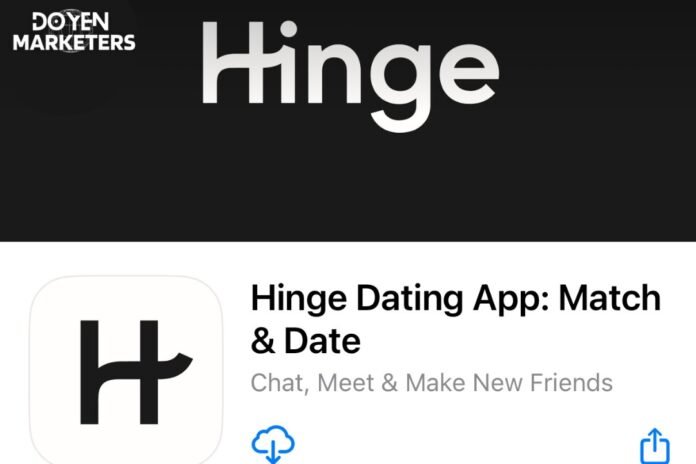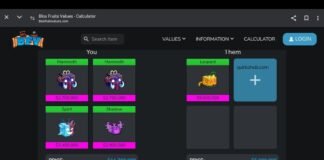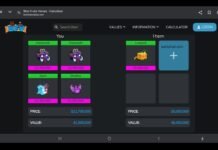Changing your location on Hinge is a simple process that allows you to match with people in different areas. Whether you’re planning to travel or just want to expand your dating pool, changing your location can help you find new potential matches. In this article, we’ll guide you through the steps to change your location on Hinge.
First, it’s important to note that changing your location on Hinge requires a paid subscription. If you’re not already a subscriber, you’ll need to sign up for a Preferred Membership to access this feature. Once you have a subscription, you can change your location by adjusting your preferences in the app.
To change your location, go to your profile and tap on the settings icon in the top left corner. From there, select “Account” and then “Location”. You’ll be able to enter a new location or select a city from a list of options. Keep in mind that you can only change your location once every 24 hours, so choose wisely. With these simple steps, you’ll be able to change your location on Hinge and start matching with new people in no time.
Understanding Location Services on Hinge
Table of Contents
- 1 Understanding Location Services on Hinge
- 2 How to Change Location on Hinge
- 3 Troubleshooting Common Issues
- 4 Best Practices for Location Changes on Hinge
- 5 Frequently Asked Questions
- 5.1 Can you manually set your location in the Hinge app?
- 5.2 Does Hinge update your location automatically when you travel?
- 5.3 What is the difference between hometown and current location on Hinge?
- 5.4 How can you adjust the distance settings for potential matches on Hinge?
- 5.5 Will Hinge update my location if I only pass through an area briefly?
- 5.6 How often does Hinge refresh your location information?
Hinge is a dating app that uses your location to connect you with potential matches. By default, the app uses your current location to show you matches who are nearby. However, you can change your location on Hinge if you want to connect with people in a different area.
To change your location on Hinge, you need to enable location services on your device. This allows Hinge to access your location and show you matches in your desired area. Keep in mind that Hinge only uses your location while the app is open, and it does not share your location with other users.
If you want to change your location on Hinge, follow these steps:
- Open the Hinge app on your device.
- Tap on your profile icon in the top left corner of the screen.
- Select “Settings” from the menu.
- Scroll down to the “Privacy” section and tap on “Location.”
- Turn on location services for Hinge.
- Enter the location you want to use for Hinge in the search bar.
- Select the location from the results and save your changes.
Once you’ve changed your location on Hinge, the app will show you matches in the new area. Keep in mind that changing your location may affect the matches you see and the people who see you as a potential match.
In conclusion, understanding location services on Hinge is important if you want to connect with potential matches in a specific area. By following the steps above, you can easily change your location on Hinge and start connecting with people in a new location.
How to Change Location on Hinge
If you want to change your location on Hinge, it’s a simple process. Just follow the steps below to update your location preferences.
Accessing Settings
First, open the Hinge app on your device. Once you’re on the home screen, tap on the “Settings” icon in the top right corner of the screen. It should look like a small gear symbol.
Once you’re in the “Settings” menu, scroll down until you see the “Preferences” section. Under this section, you should see an option for “Location.” Tap on this option to access your location settings.
Updating Your Location Manually
To update your location manually, you’ll need to turn off the “Use My Location” toggle switch. This will allow you to enter your desired location manually. Once you’ve turned off the toggle switch, you can enter your new location in the text box provided.
If you want to use your current location instead, simply turn the toggle switch back on. Hinge will then use your device’s GPS to determine your current location.
That’s it! With these simple steps, you can easily change your location on Hinge and start matching with people in your desired location.
Troubleshooting Common Issues
If you are having trouble changing your location on Hinge, there are a few common issues that you may encounter. In this section, we will discuss these issues and provide solutions to help you resolve them.
Location Not Updating
If you are having trouble updating your location on Hinge, there are a few things you can try to fix the issue. First, make sure that your device’s location services are turned on and that Hinge has permission to access your location. You can check this by going to your device’s settings and looking for the location services option. If Hinge does not have permission to access your location, you can grant it by going to your device’s app settings and finding Hinge in the list of installed apps.
If your location is still not updating, try force-closing the Hinge app and reopening it. This can help refresh the app and allow it to update your location. You can also try restarting your device to see if that resolves the issue.
App Permissions and Settings
If you are still having trouble updating your location on Hinge, it may be due to your app permissions and settings. Make sure that Hinge has permission to access your device’s storage, camera, and microphone. You can check this by going to your device’s app settings and finding Hinge in the list of installed apps.
It is also important to make sure that your device’s time and date settings are accurate. If your device’s time and date are incorrect, it can cause issues with location-based apps like Hinge.
By following these troubleshooting steps, you should be able to resolve any issues you are having with updating your location on Hinge. If you continue to experience issues, you may want to contact Hinge support for further assistance.

Best Practices for Location Changes on Hinge
If you’re looking to change your location on Hinge, there are some best practices to keep in mind. By following these tips, you can ensure that you’re getting the most out of your Hinge experience while also protecting your privacy.
Privacy Considerations
When changing your location on Hinge, it’s important to consider your privacy. Here are some tips to keep in mind:
- Only change your location if you’re actually in a new location. Don’t change your location just to see who’s available in a different area.
- Be aware that changing your location can make you more visible to people in that area. If you’re not comfortable with this, consider adjusting your preferences accordingly.
- Remember that your location is only one aspect of your profile. You should also consider adjusting your other preferences to ensure that you’re getting the best matches for you.
Regular Updates for Accurate Matches
To ensure that you’re getting the most accurate matches on Hinge, it’s important to update your location regularly. Here are some tips to keep in mind:
- Update your location whenever you move to a new area. This will ensure that you’re seeing the most relevant matches.
- If you’re traveling, consider updating your location to your current location. This can help you find matches while you’re on the go.
- Remember that your location is just one aspect of your profile. You should also consider updating your other preferences regularly to ensure that you’re getting the best matches for you.
By following these best practices, you can ensure that you’re getting the most out of your Hinge experience while also protecting your privacy.
Frequently Asked Questions
Can you manually set your location in the Hinge app?
Yes, you can manually set your location in the Hinge app. To do this, go to your profile and tap on the “Edit Info” button. From there, you can update your location by entering your city or zip code.
Does Hinge update your location automatically when you travel?
Yes, Hinge updates your location automatically when you travel. As long as your device’s location services are turned on, Hinge will update your location in real-time.
What is the difference between hometown and current location on Hinge?
Your hometown on Hinge is the place where you grew up, while your current location is where you currently reside. Both of these locations can be displayed on your profile, and you can choose to show or hide them as you wish.
How can you adjust the distance settings for potential matches on Hinge?
To adjust the distance settings for potential matches on Hinge, go to your preferences and tap on the “Distance” option. From there, you can select the maximum distance you’re willing to travel to meet someone.
Will Hinge update my location if I only pass through an area briefly?
Yes, Hinge will update your location if you pass through an area briefly. However, keep in mind that your location will only be updated if your device’s location services are turned on.
How often does Hinge refresh your location information?
Hinge refreshes your location information in real-time, so your location will always be up-to-date as long as your device’s location services are turned on.
Also Read: