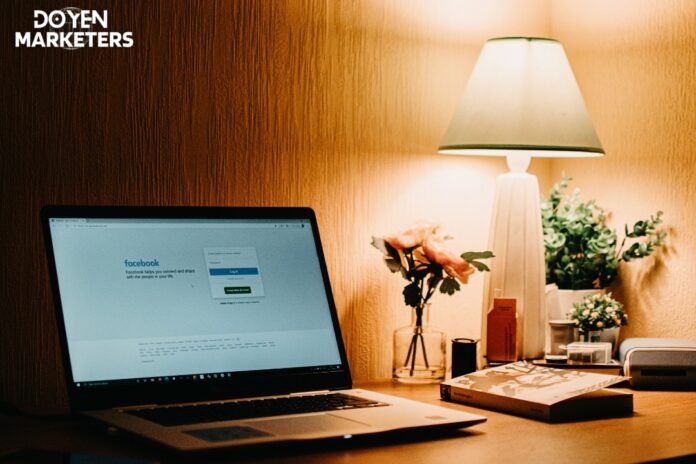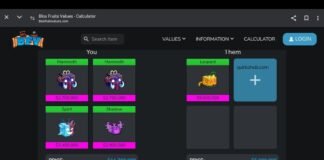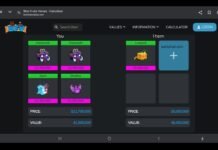Unfollowing someone on Facebook can be a necessary step to declutter your newsfeed and improve your overall social media experience. However, manually unfollowing each person can be a tedious and time-consuming task. Luckily, there are a few simple methods to unfollow all on Facebook, saving you time and effort.
One way to unfollow all on Facebook is to use the built-in unfollow feature. This allows you to unfollow multiple people at once, rather than going through each profile individually. Another option is to use a third-party tool or browser extension, which can automate the process of unfollowing all of your Facebook friends. However, it’s important to be cautious when using third-party tools and to only use reputable sources.
By unfollowing all on Facebook, you can tailor your newsfeed to your interests and preferences, and avoid seeing content that doesn’t resonate with you. Whether you choose to use the built-in unfollow feature or a third-party tool, unfollowing all can be a simple and effective way to improve your Facebook experience.
Understanding Facebook Following and Unfollowing
Table of Contents
- 1 Understanding Facebook Following and Unfollowing
- 2 How to Unfollow All in Facebook
- 3 Preparation Before Unfollowing
- 4 Manual Unfollowing on Facebook
- 5 Using Facebook’s Manage Followed Pages Feature
- 6 Bulk Unfollowing with Browser Extensions
- 7 Third-Party Apps for Mass Unfollowing
- 8 Mobile App Unfollowing
- 9 Unfollowing in Facebook Groups
- 10 Privacy and Security Considerations
- 11 After Unfollowing: Managing Notifications
- 12 Maintaining a Curated Follow List
- 13 Frequently Asked Questions
- 13.1 What are the steps to unfollow multiple people on Facebook at once?
- 13.2 Is there a way to unfollow everyone on my Facebook using an Android device?
- 13.3 Can I unfollow all pages and groups on Facebook simultaneously?
- 13.4 How do I mass unfollow on Facebook through the desktop website?
- 13.5 What is the process to unfollow all contacts in Facebook Messenger?
- 13.6 Are there any Chrome extensions that allow me to unfollow everyone on Facebook?
When you follow someone on Facebook, their posts and updates will appear on your news feed. This can be helpful if you want to keep up with a friend or family member’s life events or stay updated on news from a favorite brand or public figure.
However, if you find that someone’s posts are no longer relevant to you or you simply don’t want to see them anymore, you can unfollow them. This means that their posts will no longer appear on your news feed, but you will still remain friends with them on Facebook.
To unfollow someone on Facebook, simply go to their profile and click the “Following” button. From there, select “Unfollow” and their posts will no longer appear on your news feed. You can also unfollow multiple people at once by using the “Manage Followed Accounts” feature in your news feed preferences.
It’s important to note that when you unfollow someone, they will not be notified. You can still visit their profile and interact with them on Facebook, but their posts will not appear on your news feed unless you choose to follow them again.
By understanding how Facebook following and unfollowing works, you can customize your news feed to see the content that matters most to you.
How to Unfollow All in Facebook
If you’re tired of seeing posts from certain friends or pages on your Facebook newsfeed, unfollowing them can be a quick solution. However, unfollowing each one individually can be a time-consuming task. Luckily, there’s a way to unfollow all of them at once.
- First, go to your Facebook newsfeed and click on the three horizontal dots in the upper right-hand corner.
- From the dropdown menu, select “News Feed Preferences.”
- Next, click on “Unfollow People and Groups.”
- This will bring up a list of all the friends and pages you are currently following. To unfollow all of them at once, simply click on the “Following” button next to “Sort” at the top of the list.
- From the dropdown menu, select “Unfollow All.”
- A pop-up window will appear asking you to confirm that you want to unfollow all of the selected friends and pages. Click “Confirm” to proceed.
- That’s it! You have successfully unfollowed all of your Facebook friends and pages.
Note that this will not unfriend or unlike anyone, it will simply stop their posts from appearing on your newsfeed. You can always refollow them later if you change your mind.
In conclusion, unfollowing all of your Facebook friends and pages can be a quick and easy way to declutter your newsfeed. Just follow these simple steps to get started.
Preparation Before Unfollowing
Before you start unfollowing people on Facebook, it is important to prepare yourself and your account. Here are a few things to keep in mind:
1. Make a list of people to unfollow
Before you start unfollowing people, make a list of the accounts you want to unfollow. This will help you keep track of who you have unfollowed and who you still need to unfollow. You can create a simple list in a text editor or use a spreadsheet to keep track of the accounts.
2. Review your privacy settings
It is important to review your privacy settings before you start unfollowing people on Facebook. Make sure that your posts, photos, and personal information are only visible to the people you want to share them with. This will help ensure that your personal information is not visible to people you do not want to share it with.
3. Consider muting instead of unfollowing
If you are hesitant to unfollow someone, you can consider muting them instead. Muting someone means that you will not see their posts in your newsfeed, but you will still remain friends with them on Facebook. This can be a good option if you do not want to completely cut ties with someone.
By following these steps, you can prepare yourself and your account for unfollowing people on Facebook.
Manual Unfollowing on Facebook
If you want to unfollow someone on Facebook, you can do it manually by following these simple steps:
- Go to the profile of the person or page that you want to unfollow.
- Click on the three dots icon on the top right corner of their profile.
- Select “Unfollow” from the drop-down menu.
- Confirm the action by clicking “Unfollow” again.
Once you unfollow someone, their posts will no longer appear in your News Feed, but you will still remain friends with them on Facebook. You can always choose to follow them again in the future if you change your mind.
It’s important to note that unfollowing someone is different from unfriending them. Unfriending someone means that you will no longer be friends with them on Facebook and they will no longer be able to see your posts or profile. Unfollowing someone, on the other hand, simply means that you will no longer see their posts in your News Feed.
In addition to unfollowing individuals, you can also unfollow pages and groups on Facebook. This can be useful if you find that a particular page or group is no longer relevant to your interests or if you simply want to reduce the amount of content in your News Feed.
Overall, manually unfollowing someone on Facebook is a quick and easy process that can help you tailor your News Feed to your interests and preferences.
Using Facebook’s Manage Followed Pages Feature
If you want to unfollow all pages on Facebook, you can take advantage of the “Manage Followed Pages” feature. This feature allows you to see all of the pages you follow in one place and unfollow them in bulk.
To access this feature, follow these steps:
- Go to your Facebook homepage.
- Click on the down arrow in the top right corner of the page.
- Select “Settings & Privacy” from the dropdown menu.
- Click on “Settings.”
- Click on “News Feed Preferences.”
- Click on “Manage Followed Pages.”
Once you’ve accessed the “Manage Followed Pages” feature, you can start unfollowing pages. You can either unfollow pages one by one or unfollow them all at once.
To unfollow pages one by one, simply click on the “Following” button next to the page you want to unfollow and select “Unfollow.”
To unfollow all pages at once, click on the “Following” button at the top of the page and select “Unfollow All.”
It’s important to note that unfollowing a page will not remove it from your Facebook account. You will still be able to access the page and see its content, but you will no longer see its updates in your News Feed.
In conclusion, the “Manage Followed Pages” feature is a quick and easy way to unfollow all pages on Facebook. Whether you want to unfollow pages one by one or all at once, this feature makes it simple to manage your Facebook content.
Bulk Unfollowing with Browser Extensions
If you have a long list of people or pages to unfollow on Facebook, doing it manually can be time-consuming and tedious. Fortunately, there are browser extensions that can help you unfollow multiple accounts at once.
One popular extension is called “Facebook Fast Delete Messages.” Although it’s primarily designed to delete Facebook messages, it also has a feature that allows you to unfollow multiple accounts with just a few clicks.
To use the extension, you’ll need to install it on your browser and then navigate to your Facebook account. Once you’re there, click on the extension icon and select the “Unfollow All” option. This will unfollow all the accounts that you’re currently following.
Another useful extension is called “Toolkit for Facebook.” This extension has a range of features, including the ability to unfollow multiple accounts at once. To use this feature, you’ll need to install the extension and then navigate to your Facebook account. Once you’re there, click on the extension icon and select the “Unfollow All” option. This will unfollow all the accounts that you’re currently following.
It’s important to note that using browser extensions to unfollow multiple accounts at once can be risky. Facebook may see this as suspicious behavior and flag your account, which could result in temporary or permanent suspension. Use these extensions at your own risk and be sure to read the reviews and instructions carefully before installing them.
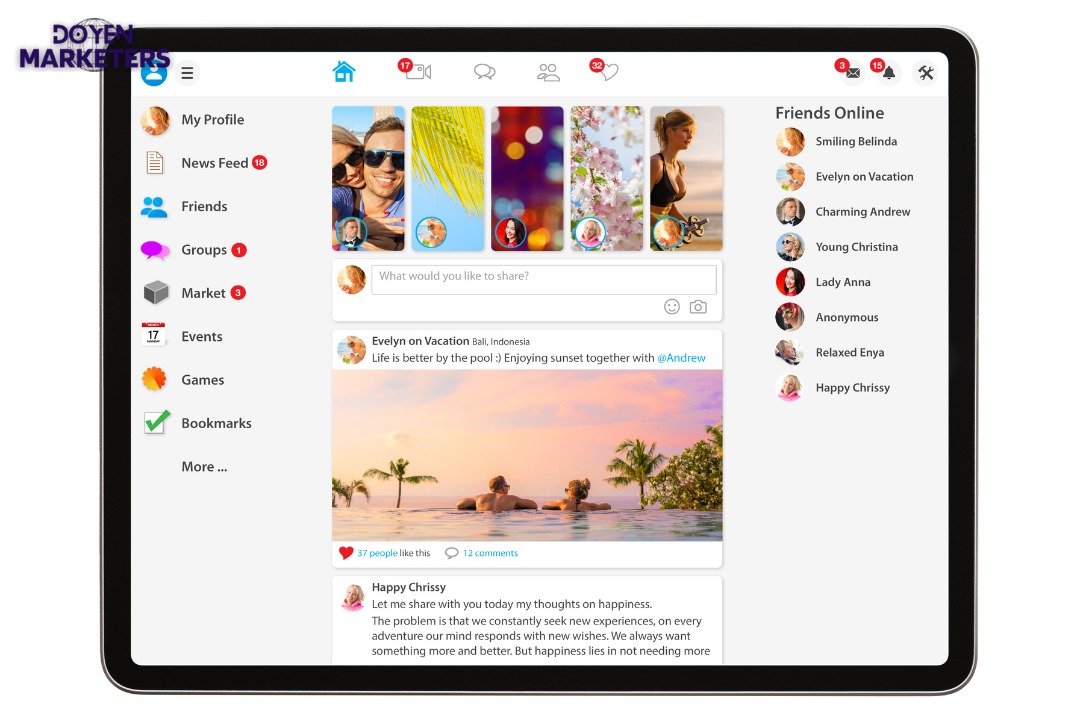
Third-Party Apps for Mass Unfollowing
If you want to unfollow a large number of people on Facebook, using a third-party app may be a more efficient method. These apps can automate the unfollowing process and save you a lot of time. However, it’s important to note that using third-party apps can come with risks, such as compromising your account’s security or violating Facebook’s terms of service.
Here are a few popular third-party apps that can help you unfollow all on Facebook:
- Social Fixer – This browser extension offers a variety of features to customize your Facebook experience, including the ability to unfollow multiple people at once. Simply install the extension, open Facebook, and click on the “Unfollow All” button in the Social Fixer menu.
- Cleaner for Facebook – This app is available for both iOS and Android devices and allows you to unfollow multiple people with just a few taps. It also offers other features such as cleaning up your news feed and removing duplicate posts.
- Toolkit for Facebook – This browser extension offers a range of tools to enhance your Facebook experience, including the ability to unfollow multiple people at once. It also includes features such as mass deleting Facebook posts and comments.
Before using any third-party app, be sure to research the app and read reviews to ensure it is safe and reliable. Additionally, always be cautious when granting access to your Facebook account and only use apps from reputable sources.
Mobile App Unfollowing
If you prefer to use the Facebook mobile app, unfollowing someone is just as easy. Here’s how to do it:
- Open the Facebook app on your mobile device and log in to your account.
- Go to the profile of the person or page you want to unfollow.
- Tap the “Following” button located below their cover photo.
- Select “Unfollow” from the dropdown menu that appears.
- Confirm that you want to unfollow the person or page by tapping “Unfollow” again.
Once you’ve unfollowed someone on the Facebook app, their posts will no longer appear in your newsfeed. However, you will still be able to see their profile and any posts you visit directly.
It’s important to note that unfollowing someone on the Facebook app is not the same as unfriending them. If you want to completely remove someone from your Facebook network, you will need to unfriend them instead.
Overall, unfollowing someone on the Facebook mobile app is a simple process that can help you customize your newsfeed and improve your overall Facebook experience.
Unfollowing in Facebook Groups
If you are a member of a Facebook group that is no longer relevant to you or if you find the content posted in the group to be uninteresting, you may want to unfollow the group. Unfollowing a group means that you will no longer receive notifications or updates from that group in your newsfeed.
Here’s how to unfollow a Facebook group:
- Go to the group you want to unfollow.
- Click on the three dots (ellipsis) icon on the top right corner of the group’s cover photo.
- Select “Unfollow Group” from the drop-down menu.
Once you unfollow a group, you will no longer see updates from that group in your newsfeed. However, you will still be a member of the group and can access it whenever you want.
It’s important to note that unfollowing a group does not remove you from the group. If you want to leave the group completely, you will need to click on “Leave Group” instead of “Unfollow Group”.
Privacy and Security Considerations
When using any third-party tool to unfollow all on Facebook, it is essential to consider the privacy and security implications. While these tools may make it easier to manage your Facebook account, they can also pose a risk to your personal information and online security.
Here are a few things to keep in mind:
- Third-party access to your Facebook account: When you use a third-party tool to unfollow all on Facebook, you are granting that tool access to your Facebook account. This means that the tool can potentially view and collect your personal information, as well as post on your behalf.
- Malware and phishing scams: Some third-party tools may be malicious and contain malware or phishing scams. These can infect your device or steal your personal information, passwords, and other sensitive data.
- Changes to Facebook’s privacy policy: Facebook’s privacy policy is subject to change, and third-party tools may not always keep up with these changes. This means that your personal information may be at risk if Facebook changes its policies and the tool you’re using doesn’t adapt accordingly.
To minimize the risks associated with using third-party tools, it’s important to research the tool and its developers thoroughly before using it. Make sure to read reviews and check for any red flags, such as requests for excessive permissions or suspicious behavior.
Additionally, be sure to keep your antivirus software and web browsers up to date to protect against malware and phishing scams. Finally, consider using Facebook’s built-in tools to manage your account, as these are designed to be safe and secure.
After Unfollowing: Managing Notifications
Once you’ve unfollowed someone on Facebook, you may want to manage your notifications to ensure that you’re not receiving any unwanted updates from them. Here are a few tips to help you manage your notifications effectively:
1. Adjust Your Notification Settings
To adjust your notification settings, click on the three dots in the top right corner of your Facebook page and select “Settings & Privacy” > “Settings” > “Notifications”. From here, you can choose which notifications you want to receive and which ones you want to turn off.
2. Use the Snooze Feature
If you want to temporarily stop receiving notifications from someone, you can use the Snooze feature. To do this, go to the person’s profile, click on the three dots in the top right corner, and select “Snooze [Name] for 30 days”. This will stop any notifications from that person for 30 days.
3. Create Custom Lists
If you want to receive notifications from certain people but not others, you can create custom lists. To do this, go to the “Friends” section of your Facebook page, click on “Create List”, and add the people you want to receive notifications from. You can then adjust your notification settings for that specific list.
By following these tips, you can effectively manage your notifications after unfollowing someone on Facebook.
Maintaining a Curated Follow List
Once you’ve unfollowed all the unnecessary accounts on Facebook, it’s important to maintain a curated follow list to ensure that your news feed remains clutter-free. Here are a few tips to help you keep your follow list organized:
- Regularly review your follow list and unfollow any accounts that are no longer relevant or of interest to you.
- Use Facebook’s “Snooze” feature to temporarily hide posts from accounts that you still want to follow, but don’t want to see in your news feed for a certain period of time.
- Consider creating lists of accounts based on interests or topics, so you can easily switch between different news feeds depending on your mood or what you want to see.
- Be mindful of the accounts you choose to follow in the future, and only follow those that align with your interests and values.
By maintaining a curated follow list, you can ensure that your Facebook news feed remains a source of relevant and interesting content, without being cluttered with unnecessary posts.
Frequently Asked Questions
What are the steps to unfollow multiple people on Facebook at once?
To unfollow multiple people on Facebook, you can use the News Feed Preferences feature. Here’s how:
- Go to your Facebook News Feed.
- Click on the three horizontal lines in the bottom right corner of the screen.
- Select “News Feed Preferences.”
- Click on “Unfollow people to hide their posts.”
- Select the people you want to unfollow and click “Done.”
Is there a way to unfollow everyone on my Facebook using an Android device?
Yes, you can use the Facebook app on your Android device to unfollow everyone. Here’s how:
- Open the Facebook app on your Android device.
- Tap on the three horizontal lines in the top right corner of the screen.
- Scroll down and tap on “Settings & Privacy.”
- Tap on “News Feed Preferences.”
- Tap on “Unfollow people to hide their posts.”
- Select the people you want to unfollow and tap “Done.”
Can I unfollow all pages and groups on Facebook simultaneously?
No, there is no way to unfollow all pages and groups on Facebook simultaneously. You will need to unfollow them one by one.
How do I mass unfollow on Facebook through the desktop website?
To mass unfollow on Facebook through the desktop website, you can use the News Feed Preferences feature. Here’s how:
- Go to your Facebook News Feed on the desktop website.
- Click on the three horizontal dots in the top right corner of the screen.
- Select “News Feed Preferences.”
- Click on “Unfollow people to hide their posts.”
- Select the people you want to unfollow and click “Done.”
What is the process to unfollow all contacts in Facebook Messenger?
To unfollow all contacts in Facebook Messenger, you can use the settings feature. Here’s how:
- Open Facebook Messenger on your device.
- Tap on your profile picture in the top left corner of the screen.
- Scroll down and tap on “Notifications & Sounds.”
- Toggle off the “Notifications” switch.
Are there any Chrome extensions that allow me to unfollow everyone on Facebook?
Yes, there are Chrome extensions available that allow you to unfollow everyone on Facebook. One such extension is “Facebook Unfollow All.” However, use caution when downloading and using third-party extensions, as they may not always be safe and may compromise your privacy.