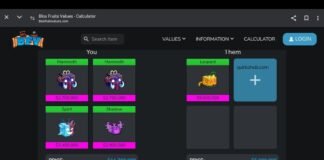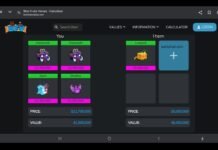If you’re an avid user of Discord, you may have experienced the frustration Discord Notification Wont Go Away. Whether it’s a message, mention, or server update, a persistent notification can be distracting and make it difficult to focus on other tasks.
Fortunately, there are several steps you can take to address this issue.
First, try refreshing your Discord client or logging out and back in. This can sometimes resolve the issue and clear the notification.
If that doesn’t work, check your notification settings to ensure that you haven’t accidentally enabled notifications for a specific channel or server.
You can also try disabling and re-enabling notifications to see if that clears the persistent notification.
In some cases, clearing your cache or reinstalling Discord may be necessary to resolve the issue.
Discord Notification Wont Go Away
Table of Contents
- 1 Discord Notification Wont Go Away
- 2 Discord Troubleshooting Persistent Notifications
- 3 Advanced Solutions
- 4 Frequently Asked Questions
- 4.1 How can I clear a persistent notification in Discord?
- 4.2 Why is there a Discord notification that doesn’t disappear even after checking messages?
- 4.3 What steps should I take to fix a stuck notification on Discord for iPhone?
- 4.4 How do I resolve a notification glitch on Discord for Windows 10?
- 4.5 Why do I keep seeing a notification badge on Discord with no new messages?
- 4.6 What causes ghost notifications in Discord and how can I remove them?
If you’re experiencing a notification that won’t go away on Discord, it can be frustrating and distracting. Fortunately, there are a few things you can do to troubleshoot the issue.
Notification Settings Overview
First, it’s important to understand how Discord notifications work. By default, Discord will send you notifications for direct messages, mentions, and server activity.
You can customize your notification settings for each server and channel, as well as for individual users.
To access your notification settings, click on the server or channel you want to adjust, then click the bell icon next to the name.
From there, you can choose to receive all notifications, only mentions, or none at all.
Types of Discord Notifications
There are several types of notifications you might encounter on Discord, and each one requires a slightly different approach to resolve.
Direct Message Notifications
If you have a notification for a direct message that won’t go away, try opening the message and responding to it. If that doesn’t work, you can try muting the conversation or disabling notifications for that user.
Mention Notifications
If you have a notification for a mention that won’t go away, make sure you’ve responded to the message or taken any necessary action.
If the notification persists, you can try muting the channel or server, or disabling notifications for that user.
Server Activity Notifications
If you have a notification for server activity that won’t go away, try checking the server to see if there’s anything new or unread.
If the notification persists, you can try muting the server or disabling notifications for that server.
Discord Troubleshooting Persistent Notifications
If you’re experiencing persistent notifications on Discord, it can be frustrating and distracting. Luckily, there are a few troubleshooting steps you can take to resolve this issue. Here are some things to try:
Check Notification Settings
First, make sure your notification settings are configured correctly.
You can do this by going to User Settings > Notifications in Discord. From there, you can adjust the settings for each type of notification, such as mentions, direct messages, and server notifications.
Make sure the settings are set to your preferences and that you haven’t accidentally turned on notifications for a specific server or channel.
Update Discord App
If your notification settings are correct, the next step is to make sure you have the latest version of Discord installed.
Sometimes, persistent notifications can be caused by bugs or glitches in older versions of the app.
To update Discord, simply go to the Discord website and download the latest version for your operating system.
Restart Discord and Device
If updating Discord doesn’t work, try restarting the app and your device.
Sometimes, notifications can get stuck if there’s a problem with the app or your device.
To restart Discord, simply close the app and reopen it. To restart your device, turn it off and on again.
Advanced Solutions
If the basic solutions didn’t work for you, don’t worry, there are some advanced solutions that you can try to get rid of the Discord notification that won’t go away.
Clearing Discord Cache
Clearing the Discord cache can help you fix the notification issue. Here’s how you can do it:
- Close Discord completely.
- Press the Windows key + R to open the Run dialog box.
- Type
%appdata%and press Enter. - Locate the Discord folder and delete it.
- Press the Windows key + R again to open the Run dialog box.
- Type
%localappdata%and press Enter. - Locate the Discord folder and delete it.
- Restart Discord and check if the notification issue has been resolved.
Reinstalling Discord
If clearing the cache didn’t work, you can try reinstalling Discord. Here’s how you can do it:
- Close Discord completely.
- Press the Windows key + R to open the Run dialog box.
- Type
appwiz.cpland press Enter. - Locate Discord in the list of installed programs and click on it.
- Click on Uninstall and follow the on-screen instructions to uninstall Discord.
- Download the latest version of Discord from the official website.
- Install Discord and check if the notification issue has been resolved.
Remember, these are advanced solutions and should only be tried if the basic solutions didn’t work for you.
Frequently Asked Questions
How can I clear a persistent notification in Discord?
If you are experiencing a notification that won’t go away in Discord, there are a few things you can try.
First, try clicking on the notification to see if it will clear. If that doesn’t work, try logging out of Discord and logging back in.
If the notification still won’t go away, try restarting your device or clearing your cache.
Why is there a Discord notification that doesn’t disappear even after checking messages?
If you have checked all of your messages and the notification still won’t go away, it could be a glitch in the app.
Try restarting Discord or logging out and logging back in. If that doesn’t work, try clearing your cache or reinstalling the app.
What steps should I take to fix a stuck notification on Discord for iPhone?
If you are experiencing a stuck notification on Discord for iPhone, try force-closing the app and reopening it.
If that doesn’t work, try restarting your phone or reinstalling the app.
You can also try clearing your cache or disabling and re-enabling notifications for Discord in your phone’s settings.
How do I resolve a notification glitch on Discord for Windows 10?
If you are experiencing a notification glitch on Discord for Windows 10, try restarting the app or logging out and logging back in.
If that doesn’t work, try restarting your computer or reinstalling the app.
You can also try clearing your cache or disabling and re-enabling notifications for Discord in your computer’s settings.
Why do I keep seeing a notification badge on Discord with no new messages?
If you keep seeing a notification badge on Discord but have no new messages, it could be a glitch in the app.
Try restarting Discord or logging out and logging back in. If that doesn’t work, try clearing your cache or reinstalling the app.
What causes ghost notifications in Discord and how can I remove them?
Ghost notifications can occur when a notification is received but not properly cleared.
To remove ghost notifications in Discord, try clicking on the notification to see if it will clear. If that doesn’t work, try logging out of Discord and logging back in.
If the notification still won’t go away, try restarting your device or clearing your cache.
Also Read:
Does Threads Show Who Viewed Your Profile?
How do I activate my Twitter Blue?