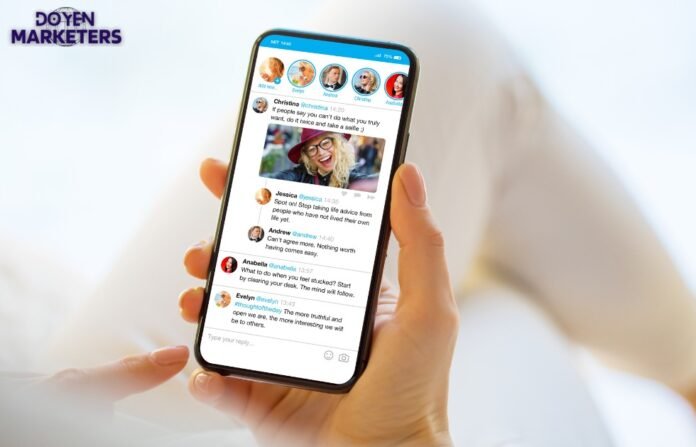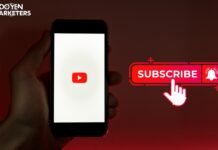Have you ever started typing out a tweet, but then decided to save it for later? Maybe you weren’t sure if it was the right thing to post, or maybe you just didn’t have time to finish it. Whatever the reason, Twitter or X has a feature that allows you to save drafts of your tweets so that you can come back to them later.
So, where exactly are these drafts on Twitter or X? Can you access them from your phone or computer? In this article, we’ll explore everything you need to know about Twitter drafts, including how to access them, how to create and save drafts, and how to edit or delete them. Whether you’re a seasoned Twitter user or just getting started, this guide will help you make the most of this useful feature.
Key Takeaways
- Twitter drafts allow you to save unfinished tweets for later.
- You can access your drafts from both the Twitter app and website.
- Drafts can be created, saved, edited, and deleted as needed.
Where are Drafts on Twitter?
Table of Contents
- 1 Where are Drafts on Twitter?
- 2 Accessing Twitter Drafts
- 3 Creating and Saving Drafts
- 4 Editing Drafts
- 5 Deleting Drafts
- 6 Limitations and Restrictions of Twitter Drafts
- 7 Conclusion
- 8 Frequently Asked Questions
- 8.1 How can I access my saved drafts on Twitter desktop?
- 8.2 Where can I find my drafts on the Twitter mobile app?
- 8.3 Is it possible to retrieve deleted drafts on Twitter?
- 8.4 Why are my drafts not showing up on Twitter?
- 8.5 Can I access my Twitter drafts from a different device?
- 8.6 What is the maximum number of drafts I can save on Twitter?
If you have ever started composing a tweet on Twitter and then decided not to post it, you might be wondering where your draft went. Fortunately, Twitter has a built-in feature that allows you to save your tweet as a draft so you can come back to it later.
To access your drafts on Twitter, follow these simple steps:
- Open the Twitter app or website and log in to your account.
- Click on the compose button to start a new tweet.
- Type out your tweet as usual.
- Instead of clicking the Tweet button, click the X button in the top left corner of the compose window.
- A pop-up will appear asking if you want to save your tweet as a draft. Click Save.
- To access your drafts, click on the compose button again and then click on the Drafts button that appears in the bottom left corner of the compose window.
From there, you can view your saved drafts and continue editing them or post them to your Twitter feed.
It’s important to note that drafts are saved locally on your device and are not synced across multiple devices. So if you start a draft on your phone, you won’t be able to access it on your computer unless you manually save it on both devices.
Overall, Twitter’s draft feature is a handy tool for those who want to save their tweets for later or need to step away from their device before finishing a tweet.
Accessing Twitter Drafts
If you’ve ever started a tweet on Twitter but didn’t have time to finish it, you may have saved it as a draft. Drafts are a great way to save your ideas for later without losing them. In this section, we’ll show you how to access your Twitter drafts on both desktop and mobile app.
On Desktop
To access your Twitter drafts on desktop, follow these steps:
- Go to Twitter.com and log in to your account.
- Click on your profile picture in the top right corner of the screen.
- Select “Drafts” from the drop-down menu.
This will take you to a page where you can view all of your saved drafts. From here, you can edit or delete your drafts as needed.
On Mobile App
To access your Twitter drafts on the mobile app, follow these steps:
- Open the Twitter app on your mobile device and log in to your account.
- Tap on your profile picture in the top left corner of the screen.
- Select “Drafts” from the menu that appears.
This will take you to a page where you can view all of your saved drafts. From here, you can edit or delete your drafts as needed.
It’s important to note that drafts are saved locally on the device you created them on. This means that if you start a draft on desktop, you won’t be able to access it on the mobile app and vice versa.
In conclusion, accessing your Twitter drafts is a simple process that can save you time and effort in the long run. By following the steps outlined above, you can easily view and manage all of your saved drafts on both desktop and mobile app.
Creating and Saving Drafts
Twitter allows you to create and save drafts of tweets, which can be useful if you want to work on a tweet over time or if you want to create several tweets at once and schedule them to be posted later. Here’s how you can create and save drafts on Twitter:
- To create a draft tweet, click on the “Tweet” button on the Twitter homepage or on your profile page.
- Type your tweet into the text box, but do not click the “Tweet” button yet.
- Instead, click on the “X” button in the upper left corner of the tweet box. This will close the tweet box and save your draft.
- To access your draft later, click on the “Tweet” button again.
- Your draft will appear at the top of the tweet box, and you can continue working on it or delete it if you no longer need it.
It’s important to note that drafts are saved locally on your device and are not synced across multiple devices or Twitter accounts. If you switch devices or log in to a different Twitter account, your drafts will not be available.
Overall, creating and saving drafts on Twitter is a simple and useful feature that can help you save time and streamline your tweeting process.
Editing Drafts
Twitter allows you to draft tweets and save them for later. You can access your drafts by tapping on the “New Tweet” icon and then selecting “Drafts” from the menu. Once you have your drafts open, you can edit them by following these steps:
- Tap on the draft you want to edit.
- Make the desired changes to your tweet.
- Tap on “Save” to update your draft.
You can also delete a draft by swiping left on it and tapping on “Delete.”
It’s important to note that drafts are saved locally on your device and are not synced across multiple devices. This means that if you create a draft on your phone, you won’t be able to access it on your computer or tablet.
Additionally, drafts are not automatically saved as you type. You’ll need to tap on “Save” to ensure that your changes are saved. If you accidentally close out of the drafts menu without saving your changes, your draft will be lost.
Overall, editing drafts on Twitter is a simple process that allows you to make changes to your tweets before posting them. Just remember to save your changes and be aware that drafts are saved locally on your device.
Deleting Drafts
If you have drafts saved on Twitter that you no longer need, it is easy to delete them. Here’s how:
- Open the Twitter app or website and go to your profile.
- Click on the “Drafts” option. This will show you all the drafts you have saved.
- Find the draft you want to delete and click on it to open it.
- Click on the “Delete” button to remove the draft from your list.
You can also delete multiple drafts at once by selecting them and clicking on the “Delete” button.
It’s important to note that deleting a draft will permanently remove it from your list. If you think you might need the draft in the future, you may want to save it as a new draft instead of deleting it.
Overall, deleting drafts on Twitter is a simple process that can help you keep your account organized and clutter-free.
Limitations and Restrictions of Twitter Drafts
While Twitter Drafts can be a useful tool for saving tweets for later, there are some limitations and restrictions to keep in mind.
First, it’s important to note that Twitter Drafts are only accessible from the device on which they were created. If you save a draft on your phone, for example, you won’t be able to access it from your computer or tablet. This can be inconvenient if you use multiple devices to access Twitter.
Additionally, Twitter Drafts have a character limit of 280, just like regular tweets. This means that if you’re drafting a longer tweet or a thread, you may need to split it up into multiple drafts. It’s also worth noting that media files, such as images or videos, cannot be saved as drafts.
Another limitation of Twitter Drafts is that they are not synced across multiple Twitter accounts. If you have multiple accounts, you’ll need to save drafts separately for each one.
Finally, it’s important to remember that drafts are not private. Anyone with access to your Twitter account can view your drafts, so be careful not to include sensitive or confidential information in them.
Overall, while Twitter Drafts can be a helpful tool for saving tweets for later, it’s important to keep these limitations and restrictions in mind to ensure that you get the most out of the feature.
Conclusion
In conclusion, finding drafts on Twitter is not difficult if you know where to look. You can easily access your drafts on both the Twitter mobile app and the web version.
If you’re using the mobile app, you can access your drafts by tapping on the “New Tweet” icon and then tapping on the “X Drafts” button. This will take you to a page where you can view and edit your drafts.
On the web version, you can access your drafts by clicking on your profile picture in the top right corner of the screen and selecting “Drafts” from the drop-down menu. This will take you to a page where you can view and edit your drafts as well.
It’s important to note that drafts are saved locally on your device, so if you switch to a different device, your drafts may not be available. Additionally, drafts are only saved for a limited time, so it’s important to save your drafts as soon as possible to ensure they don’t get lost.
Overall, knowing where to find your drafts on Twitter can be incredibly useful, especially if you’re someone who frequently drafts tweets before posting them. With just a few taps or clicks, you can access and edit your drafts from anywhere, at any time.
Frequently Asked Questions
How can I access my saved drafts on Twitter desktop?
To access your saved drafts on Twitter desktop, click on the “Tweet” button located on the top right corner of your Twitter homepage. A pop-up window will appear with your saved drafts listed at the bottom of the window. Simply click on the draft you wish to edit or publish, and it will open up for you to continue working on.
Where can I find my drafts on the Twitter mobile app?
To access your saved drafts on the Twitter mobile app, tap on the “Compose” icon at the bottom right corner of your Twitter homepage. Then, tap on the “X drafts” button located at the top of the compose window. Your saved drafts will be listed here, and you can tap on the draft you wish to edit or publish.
Is it possible to retrieve deleted drafts on Twitter?
Unfortunately, once you delete a draft on Twitter, it cannot be retrieved. Therefore, it is important to be sure that you want to delete a draft before doing so.
Why are my drafts not showing up on Twitter?
If your drafts are not showing up on Twitter, it could be due to a few reasons. Firstly, make sure that you are logged into the correct Twitter account. Secondly, check that you have not accidentally deleted the draft. Lastly, try refreshing your Twitter homepage or logging out and logging back in to see if that resolves the issue.
Can I access my Twitter drafts from a different device?
Yes, you can access your Twitter drafts from a different device as long as you are logged into the same Twitter account. Your saved drafts will be synced across all devices that you are logged into.
What is the maximum number of drafts I can save on Twitter?
Twitter allows you to save up to 25 drafts at a time. If you reach the maximum limit, you will need to delete a draft in order to save a new one.